ROS Group 产品服务
Product Service 开源代码库
Github 官网
Official website 技术交流
Technological exchanges 激光雷达
LIDAR ROS教程
ROS Tourials 深度学习
Deep Learning 机器视觉
Computer Vision
xiaoqiang tutorial (5) xiaoqiang remote control app for Android
-
xiaoqiang remote control app Android version
Client with remote control and small screen image display function xiaoqiang-with-control.apk
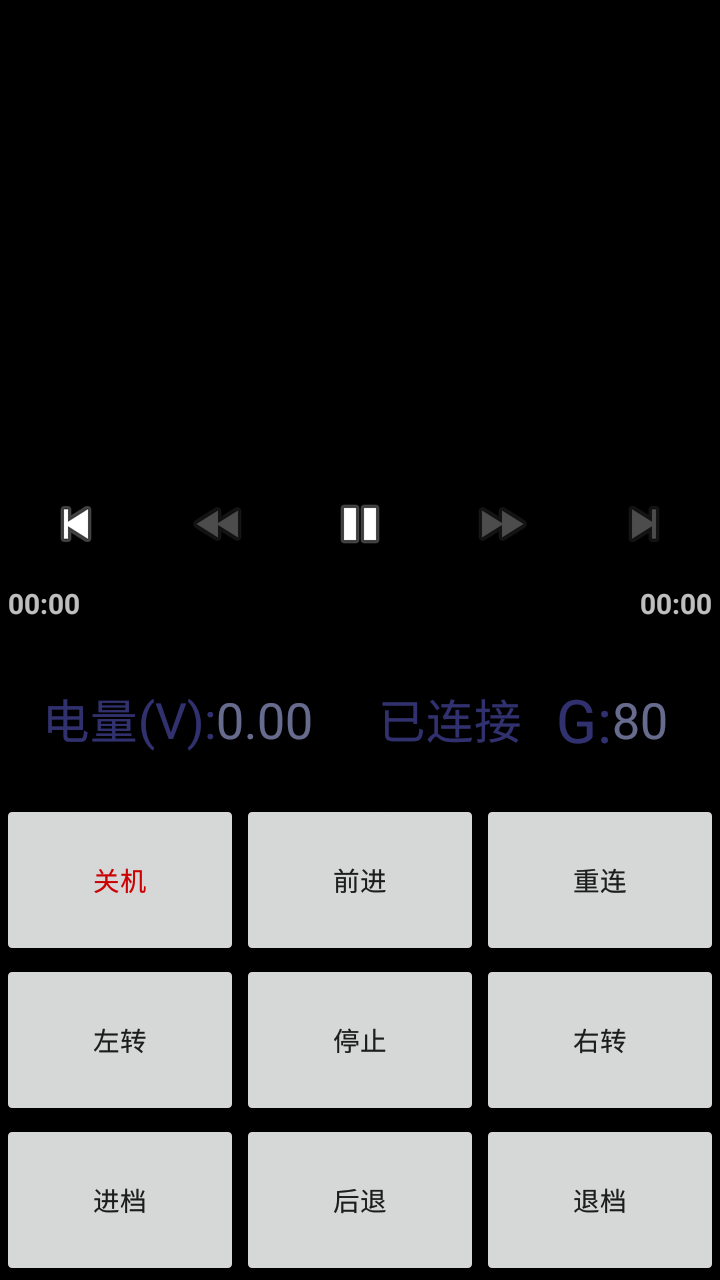
Client without the remote control function, with full screen display xiaoqiang-no-control.apk
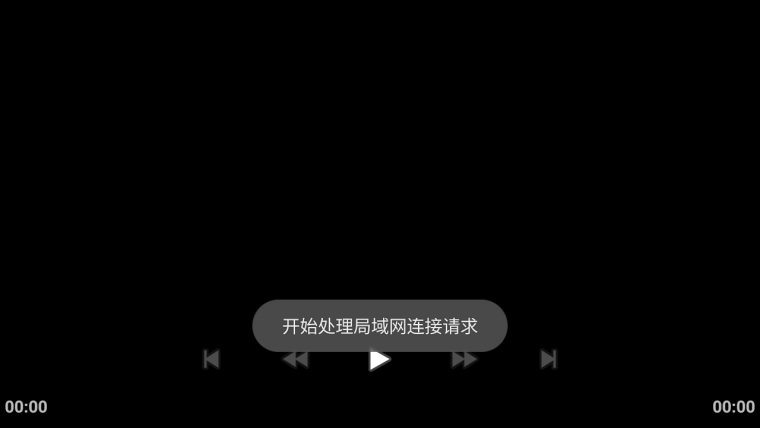
Usage:
- Ensure that Xiaoqiang and the remote control handset are in the same LAN
- Start the server program on Xiaoqiang
- Open the app. If everything is normal, you can see Xiaoqiang’s voltage display and Xiaoqiang image data. If there is no data you can try clicking the reconnect button.
Troubleshooting
Q: Unable to connect to xiaoqiang after app launched
A: It may be because Xiaoqiang and your phone are not in the same LAN. It is also possible that Xiaoqiang’s server-side program does not start. You can entersudo service startup restartto restart the service program and try again.Q: Unable to remote control after successful connection
A: Check whether the driver is operating normally. Check whether the serial port USB of xiaoqiang is properly connected. Then enterrostopic echo /system_monitor/report. If the voltage is normal, then the platform is normal. If the voltage does not display properly, restart the service and seesudo service startup restart. If the voltage is normal but still can’t move, check if infrared sensors triggered. The infrared sensor will glow red when triggered.Q: No video transmission after successful connection
A: Check if the camera USB is connected properly. Then restart the service and try againsudo service startup restart