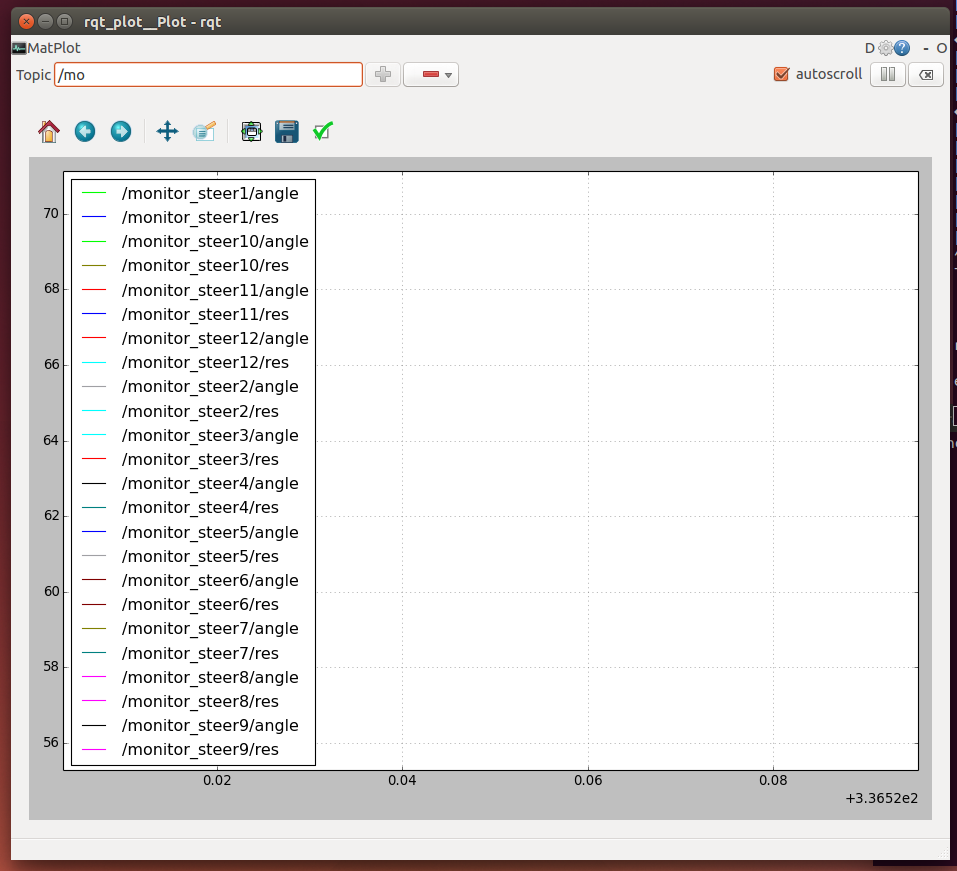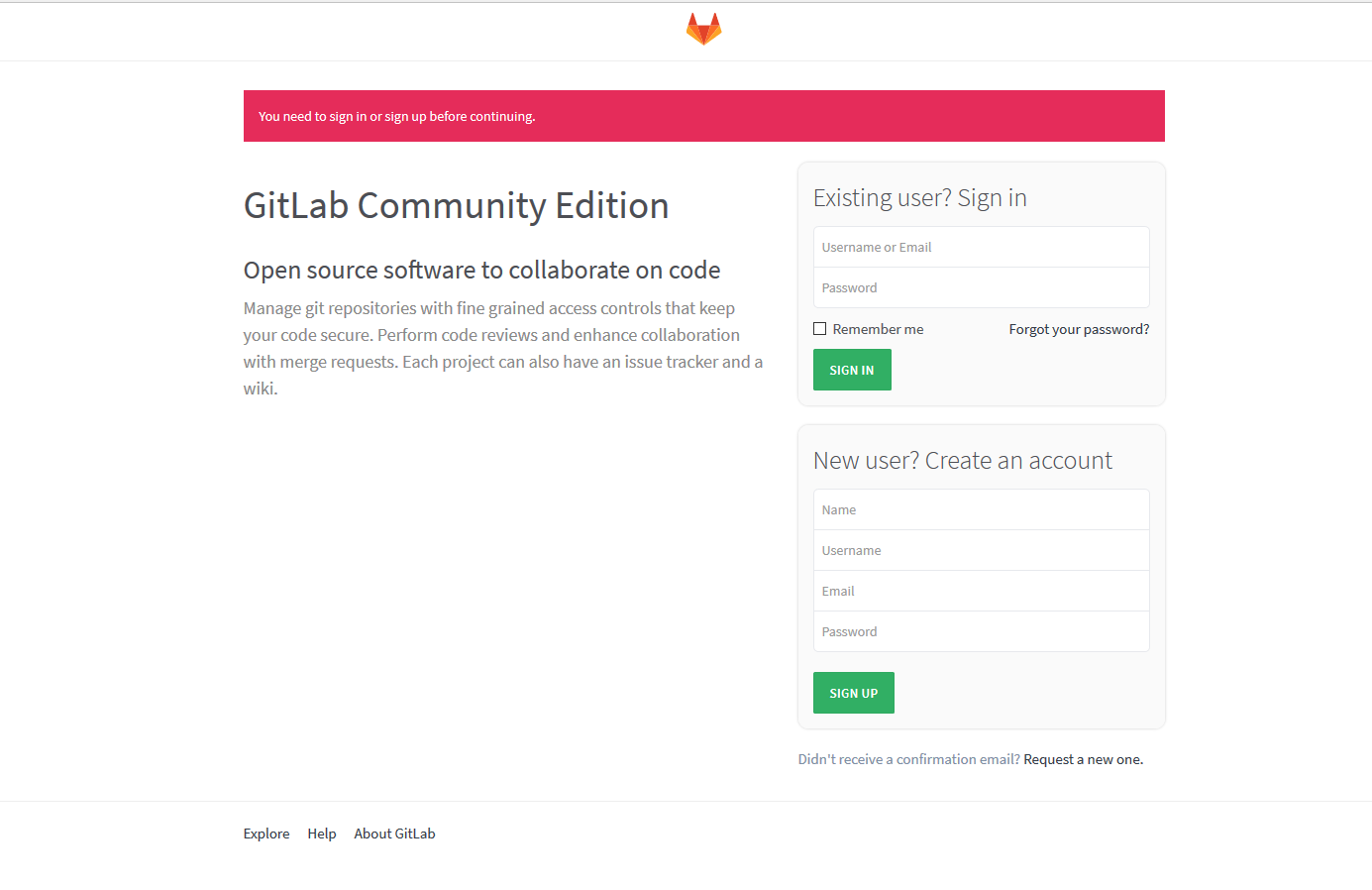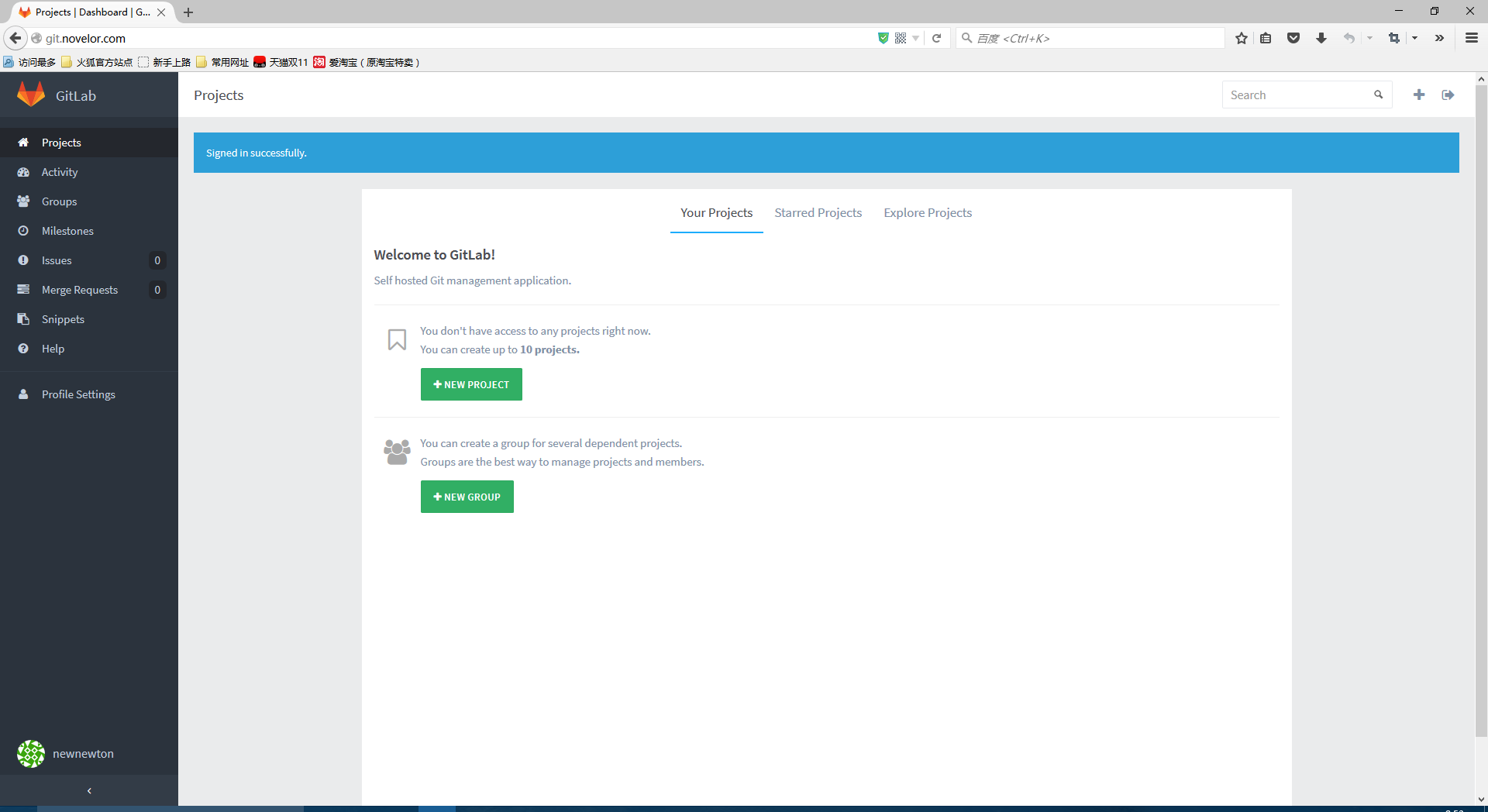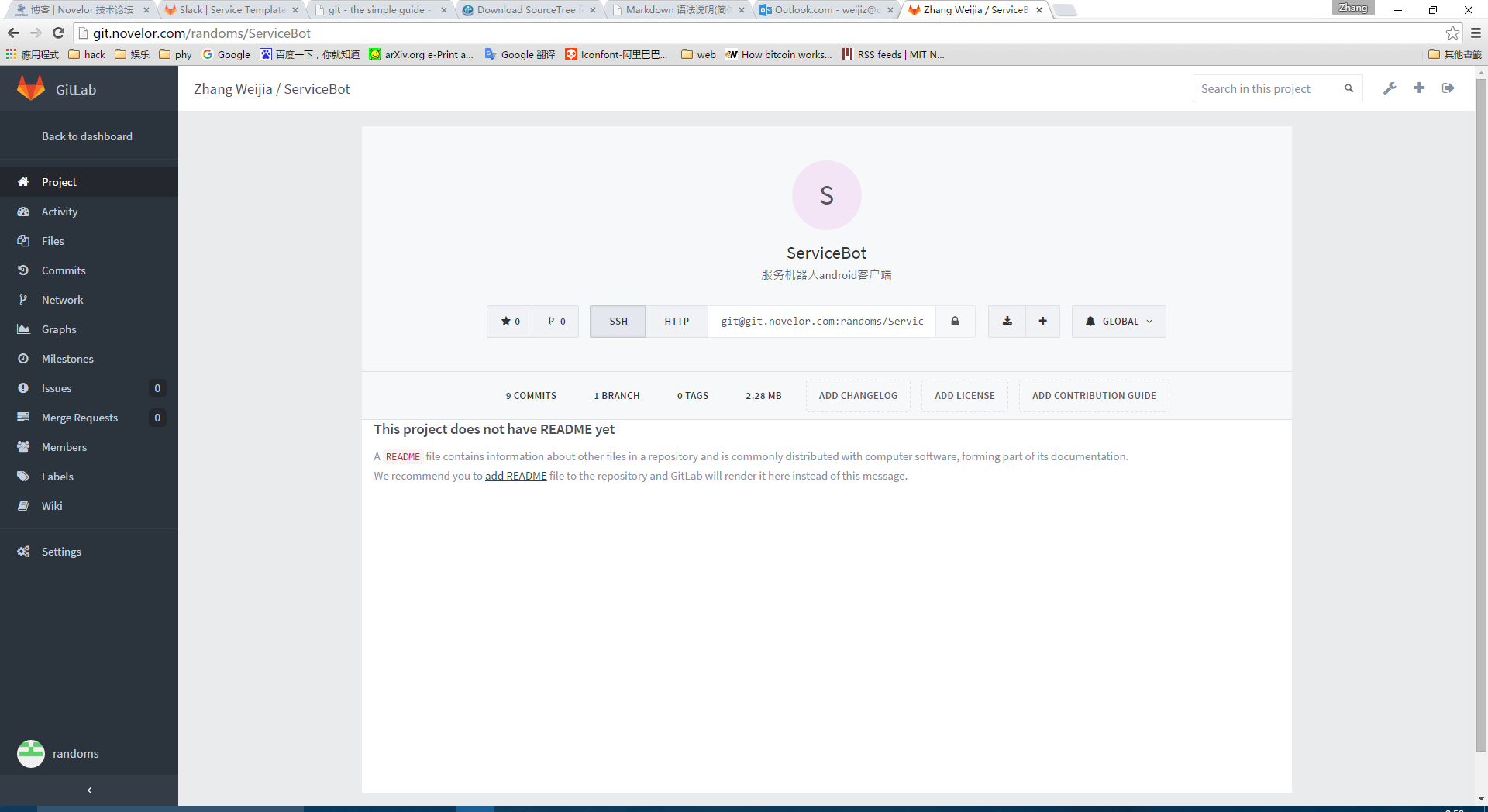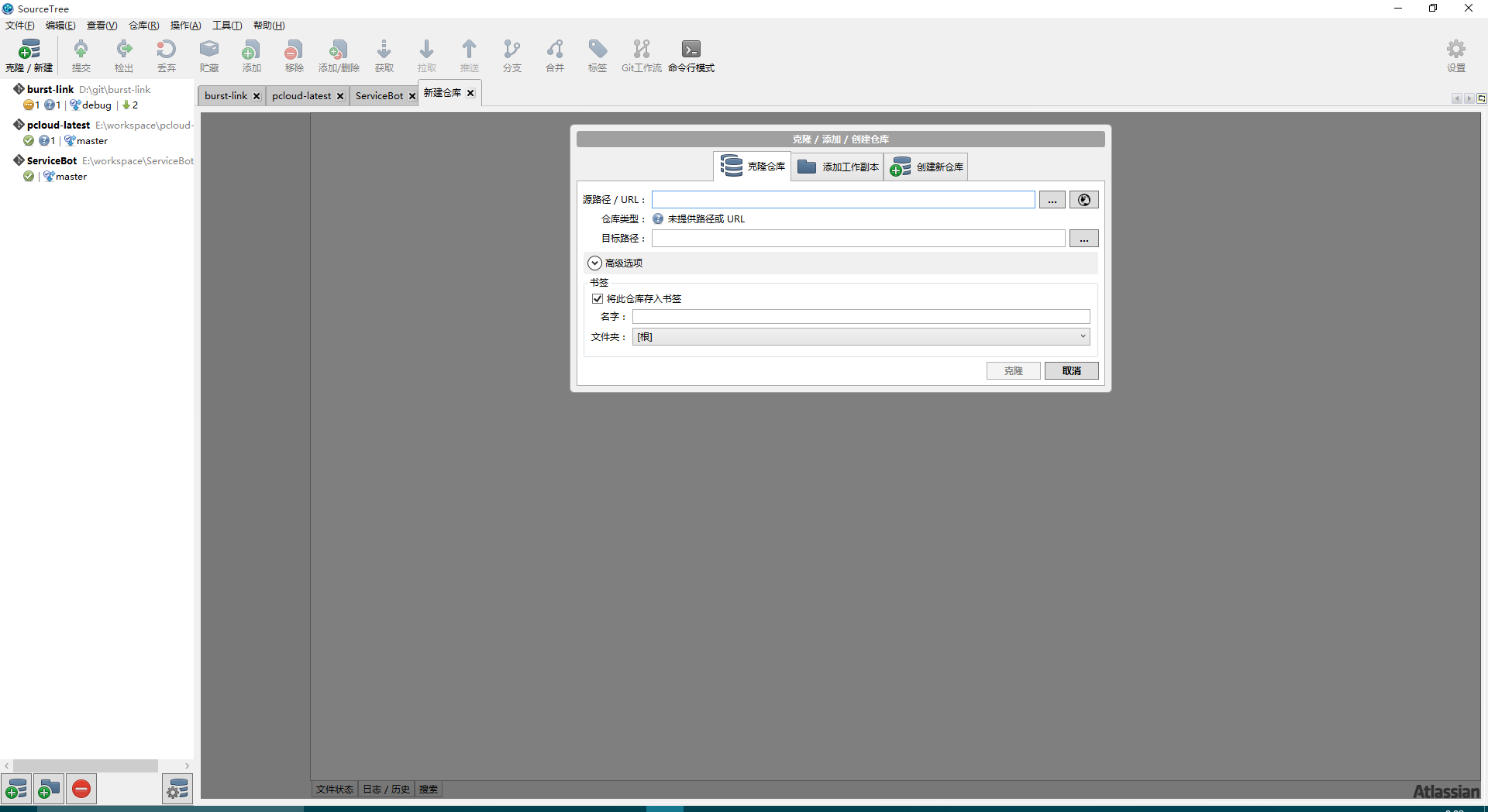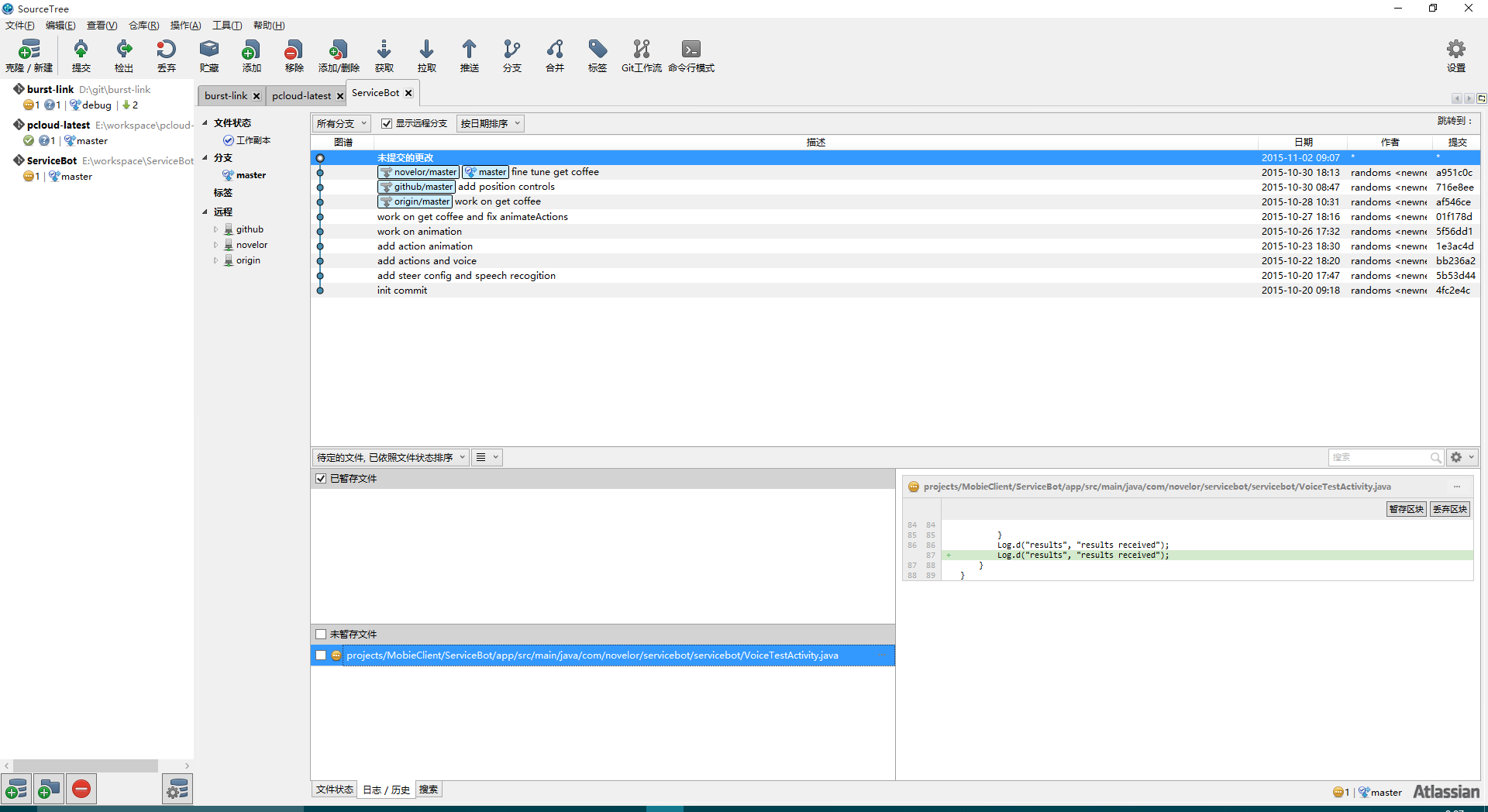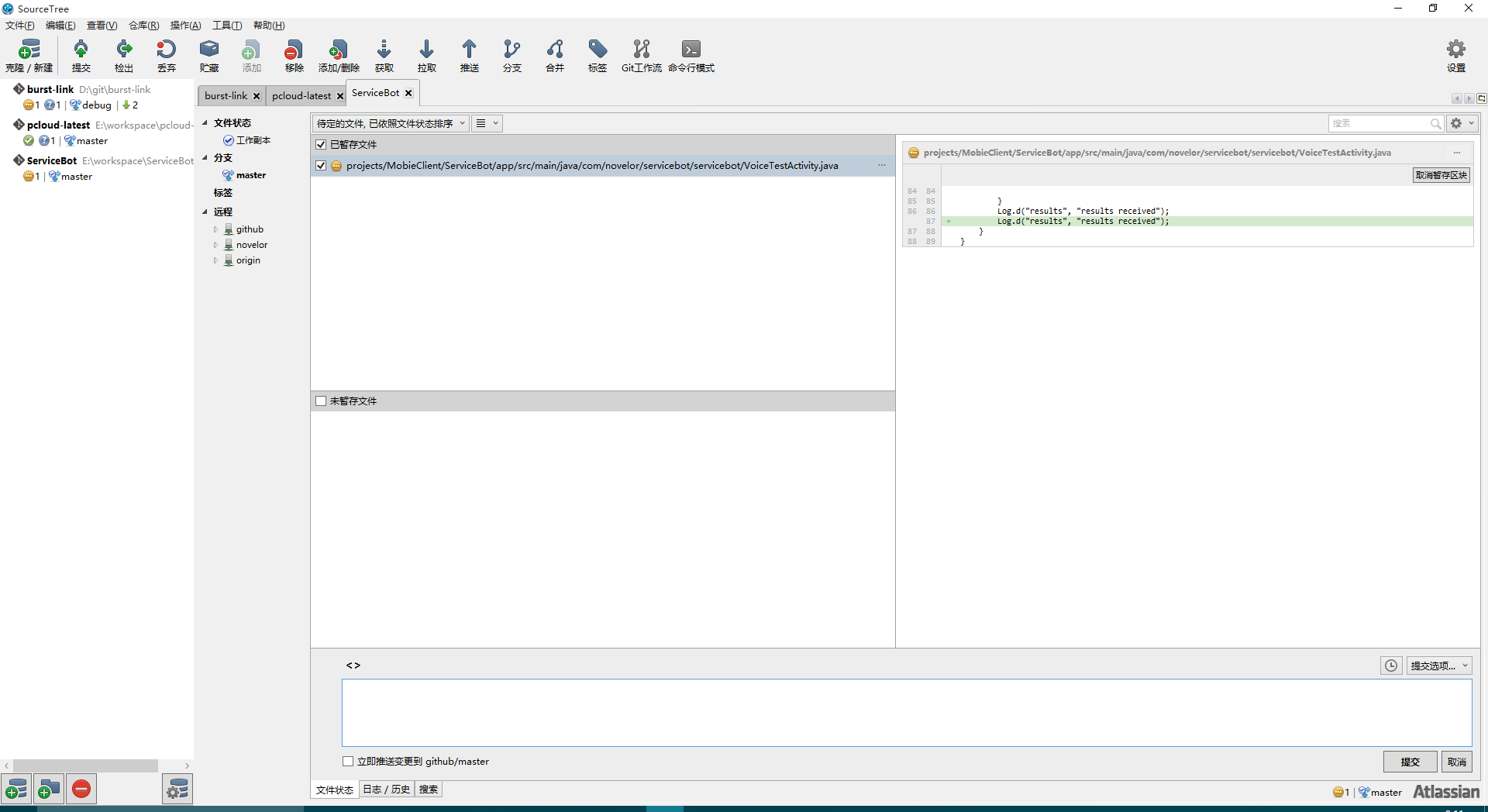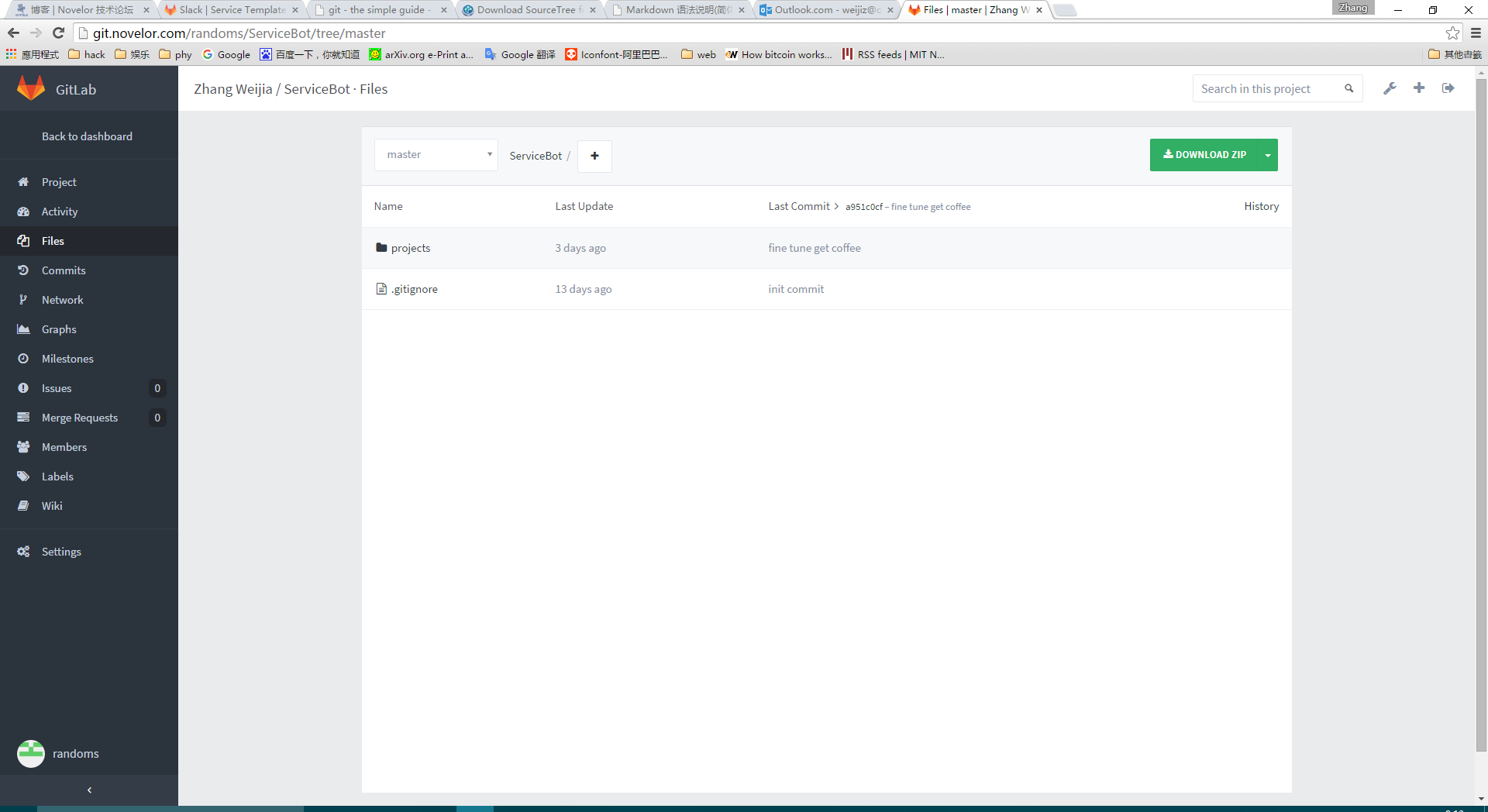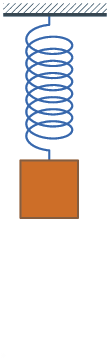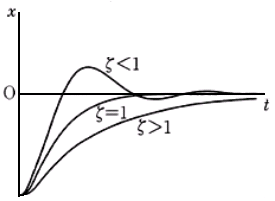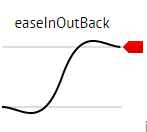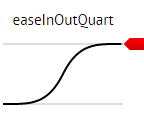ros内部非常适合程序间进行通信,其内部又包含了非常方便的图标工具。下面就是一个用ros提供的工具做实时的舵机角度显示的例子。
先看看效果吧
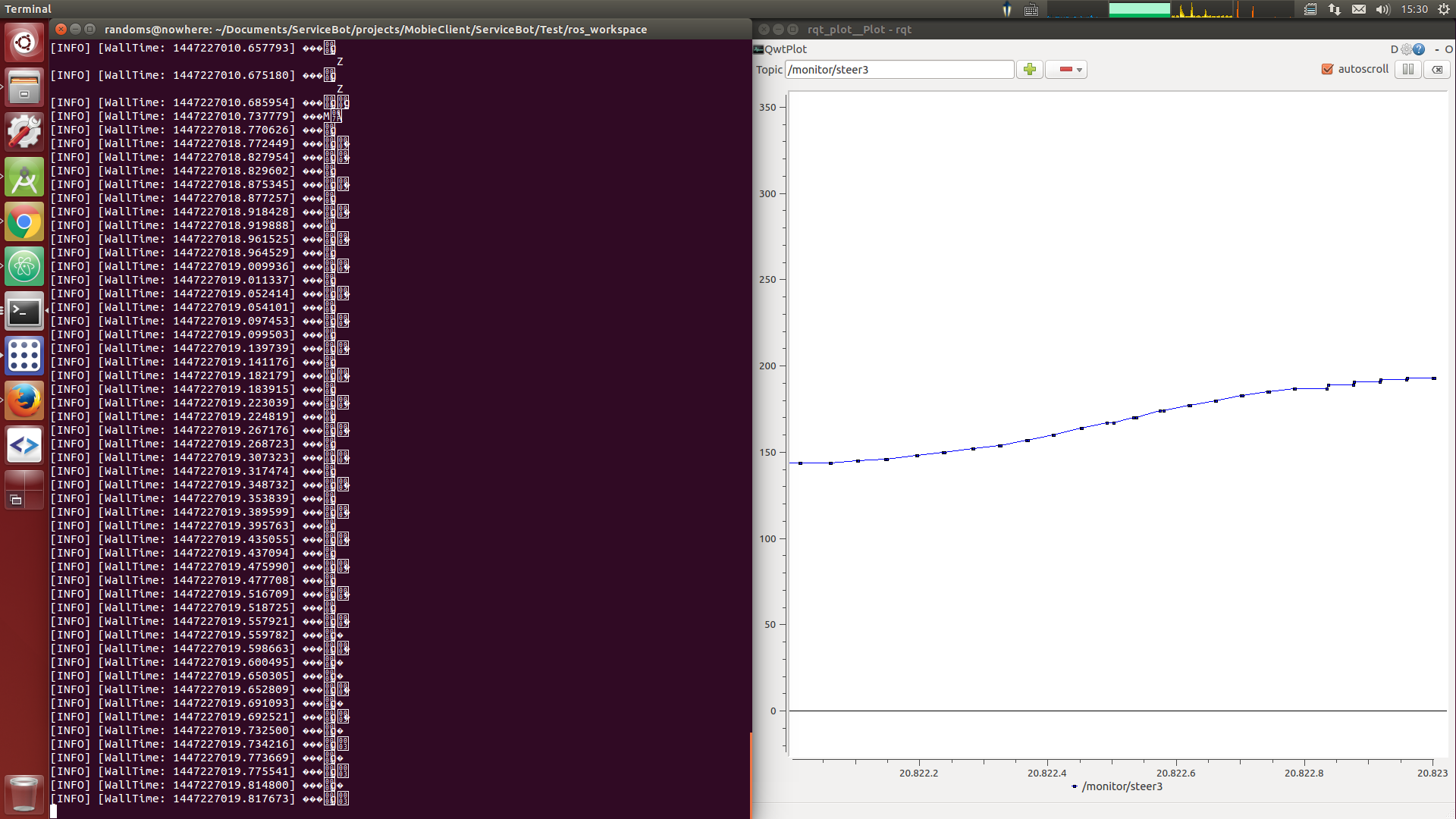
左侧是程序的log输出右侧是画出的角度图。
程序的整体结构也是比较简单的。由手机端发送舵机控制指令到装有ros系统的电脑。电脑收到数据后,从数据中取出各个舵机的角度,同时创建一个叫做monitor的topic。然后把角度信息通过这个topic发送出去。rqt_plot监听这个topic就可以画出各个舵机的实时的角度图了。
ok,开始写这个ros的package吧。
首先,创建一个ros workspace
cd ~/Documents
mkdir -p ros/workspace/src
cd ros/workspace/src
catkin_init_workspace
cd ..
catkin_make
source devel/setup.sh
这时会发现目录结构如下图

接着创建一个ros package
catkin_create_pkg statusmonitor std_msgs rospy roscpp
roscd statusmonitor

现在的目录结构应该如上图所示
src文件夹内创建monitor.py内容如下
#!/usr/bin/env python
# license removed for brevity
import rospy
import socket
from statusmonitor.msg import *
import cmds as Commands
import threading
PACKAGE_HEADER = [205, 235, 215]
dataCache = []
def getDataFromReq(req):
pass
def unpackReq(req):
global dataCache
res = []
packageList = splitReq(req)
# process the first package
completeData = dataCache + packageList[0]
packageList.remove(packageList[0])
packageList = splitReq(completeData) + packageList
for count in range(0, len(packageList)):
if len(packageList[count]) != 0 and len(packageList[count]) == packageList[count][0] + 1:
res.append(packageList[count][1:])
lastOne = packageList[-1:][0] # the last one
if len(lastOne) == 0 or len(lastOne) != lastOne[0] + 1:
dataCache = lastOne
return res
def findPackageHeader(req):
if len(req) < 3:
return -1
for count in range(0, len(req) - 2):
if req[count] == PACKAGE_HEADER[0] and req[count + 1] == PACKAGE_HEADER[1] and req[count + 2] == PACKAGE_HEADER[2]:
return count
return -1
def splitReq(req):
res = []
startIndex = 0
newIndex = 0
while True:
newIndex = findPackageHeader(req[startIndex:])
if newIndex == -1:
break
res.append(req[startIndex: startIndex + newIndex])
startIndex = newIndex + 3 + startIndex
res.append(req[startIndex:])
return res
def parseData(cmds):
res = None
for count in range(0, len(cmds)):
if chr(cmds[count][0]) == Commands.CMD_STEER_SET:
if cmds[count][1] == 1:
res = Steer1()
res.angle = cmds[count][2] * 0xff + cmds[count][3]
pub1.publish(res)
if cmds[count][1] == 2:
res = steer2()
res.angle = cmds[count][2] * 0xff + cmds[count][3]
pub2.publish(res)
if cmds[count][1] == 3:
res = steer3()
res.angle = cmds[count][2] * 0xff + cmds[count][3]
pub3.publish(res)
if cmds[count][1] == 4:
res = steer4()
res.angle = cmds[count][2] * 0xff + cmds[count][3]
pub4.publish(res)
if cmds[count][1] == 5:
res = steer5()
res.angle = cmds[count][2] * 0xff + cmds[count][3]
pub5.publish(res)
if cmds[count][1] == 6:
res = steer6()
res.angle = cmds[count][2] * 0xff + cmds[count][3]
pub6.publish(res)
if cmds[count][1] == 7:
res = steer7()
res.angle = cmds[count][2] * 0xff + cmds[count][3]
pub7.publish(res)
if cmds[count][1] == 8:
res = steer8()
res.angle = cmds[count][2] * 0xff + cmds[count][3]
pub8.publish(res)
if cmds[count][1] == 9:
res = steer9()
res.angle = cmds[count][2] * 0xff + cmds[count][3]
pub9.publish(res)
if cmds[count][1] == 10:
res = steer10()
res.angle = cmds[count][2] * 0xff + cmds[count][3]
pub10.publish(res)
if cmds[count][1] == 11:
res = steer11()
res.angle = cmds[count][2] * 0xff + cmds[count][3]
pub11.publish(res)
if cmds[count][1] == 12:
res = steer12()
res.angle = cmds[count][2] * 0xff + cmds[count][3]
pub12.publish(res)
if cmds[count][1] == 13:
res = steer13()
res.angle = cmds[count][2] * 0xff + cmds[count][3]
pub13.publish(res)
if cmds[count][1] == 14:
res = steer14()
res.angle = cmds[count][2] * 0xff + cmds[count][3]
pub14.publish(res)
return res
class handleSocket(threading.Thread):
def __init__(self, conn, addr):
threading.Thread.__init__(self)
self.conn = conn
self.addr = addr
def run(self):
print 'Connection address:', addr
while 1:
data = conn.recv(BUFFER_SIZE)
if not data: break
conn.send(data) # echo
rospy.loginfo(data)
dataList = []
for c in data:
dataList.append(ord(c))
parseData(unpackReq(dataList))
conn.close()
if __name__ == '__main__':
pub1 = rospy.Publisher('monitor_steer1', Steer1, queue_size=10)
pub2 = rospy.Publisher('monitor_steer2', steer2, queue_size=10)
pub3 = rospy.Publisher('monitor_steer3', steer3, queue_size=10)
pub4 = rospy.Publisher('monitor_steer4', steer4, queue_size=10)
pub5 = rospy.Publisher('monitor_steer5', steer5, queue_size=10)
pub6 = rospy.Publisher('monitor_steer6', steer6, queue_size=10)
pub7 = rospy.Publisher('monitor_steer7', steer7, queue_size=10)
pub8 = rospy.Publisher('monitor_steer8', steer8, queue_size=10)
pub9 = rospy.Publisher('monitor_steer9', steer9, queue_size=10)
pub10 = rospy.Publisher('monitor_steer10', steer10, queue_size=10)
pub11 = rospy.Publisher('monitor_steer11', steer11, queue_size=10)
pub12 = rospy.Publisher('monitor_steer12', steer12, queue_size=10)
pub13 = rospy.Publisher('monitor_steer13', steer13, queue_size=10)
pub14 = rospy.Publisher('monitor_steer14', steer14, queue_size=10)
rospy.init_node('talker', anonymous=True)
TCP_IP = '0.0.0.0'
TCP_PORT = 50000
BUFFER_SIZE = 1024 # Normally 1024, but we want fast response
s = socket.socket(socket.AF_INET, socket.SOCK_STREAM)
s.bind((TCP_IP, TCP_PORT))
s.listen(1)
while 1:
conn, addr = s.accept()
handleSocket(conn, addr).start()
从程序入口开始说明。首先创建了一系列的ros的publisher,这个可以用来向topic发送信息。然后初始化ros节点。
接着创建一个socket,监听发送由机器人控制端发送来的指令数据。收到数据后就把数据包解开,提取处各个舵机的角度,通过最开始创建的publisher发送出去。
主程序就是这样,下面开始创建ros message。在src文件夹内创建msg文件夹,并在其中创建Steer1.msg到Steer14.msg,这些文件的内容都是一样的
float32 angle
float32 res
msg文件就是表明msg的格式的文件。之后编译包的时候这些文件会被编译成c++文件和python文件。
接着就是修改makefile,因为msg是需要编译的嘛。
find_package(catkin REQUIRED COMPONENTS
roscpp
rospy
std_msgs
message_generation
)
第一步就是在find_package中添加message_generation
然后添加msg文件
add_message_files(
FILES
Steer1.msg
Steer2.msg
Steer3.msg
Steer4.msg
Steer5.msg
Steer6.msg
Steer7.msg
Steer8.msg
Steer9.msg
Steer10.msg
Steer11.msg
Steer12.msg
Steer13.msg
)
在generate msg 添加 std_msg
generate_messages(
DEPENDENCIES
std_msgs
)
在依赖中加入message_runtime
catkin_package(
# INCLUDE_DIRS include
LIBRARIES statusmonitor
CATKIN_DEPENDS roscpp rospy std_msgs message_runtime
# DEPENDS system_lib
)
到这里就应该差不多了。
开始编译
cd ~/Documents
cd ros/workspace/src
catkin_make
如果输出如下图就说明编译正确
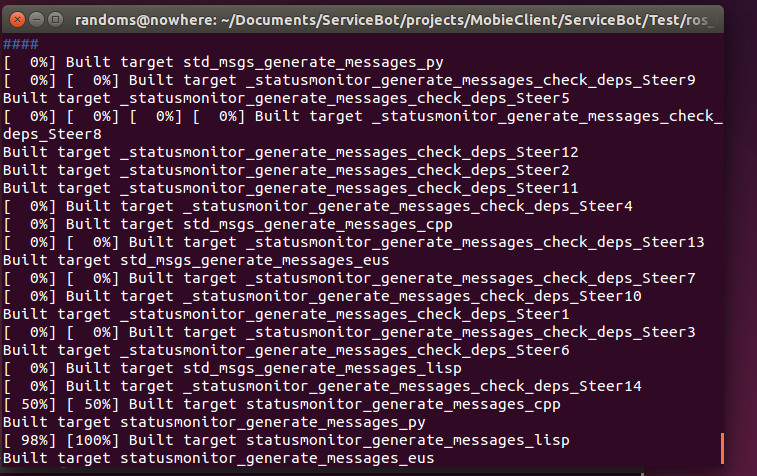
下一步就是开始运行了
source devel/setup.sh
rosrun statusmonitor monitor.py
这样当收到控制端发送来的数据时就会如下显示
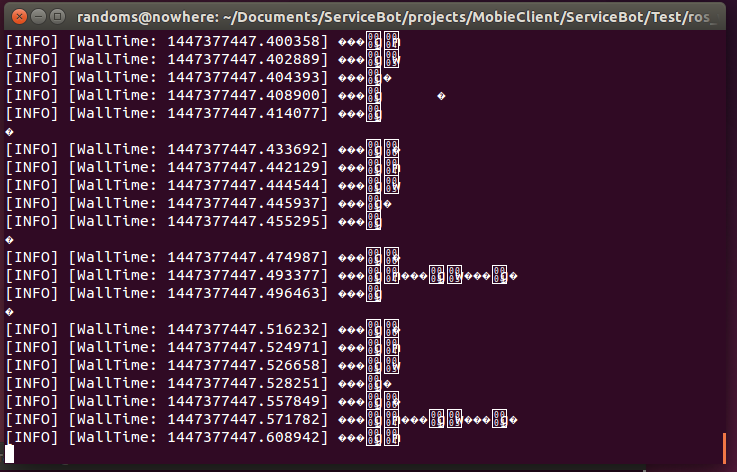
在一个新终端中启动rqt_plot,然后选择想要观察的topic就行了