ROS Group 产品服务
Product Service 开源代码库
Github 官网
Official website 技术交流
Technological exchanges 激光雷达
LIDAR ROS教程
ROS Tourials 深度学习
Deep Learning 机器视觉
Computer Vision
How Ubuntu sets static IP
-
When searching for “Set Static IP” on the network, the results appear are set by modifying the file. This way it is easy to make the computer’s network unusable. It is recommended to use the following method to modify.
The basic way of IP allocation
The way IP is allocated is generally determined by the router. The router has two modes: DHCP mode and static IP. DHCP is a dynamic way of assigning IP. The default router is this mode. In this mode, the computer can also set its own static IP. Of course, there is no guarantee that it will succeed. For example, the IP set by yourself may be occupied by others. It is also possible that the router will not assign you the IP you set because of the confusion. Let’s talk about the various methods of setting static IP.
Several ways to set static IP
- For router settings, setting up a static IP through a router is the easiest way. However, the premise is that you must have the management rights of the router, and the router should also support this setting function. First enter the address of the route in the browser and enter the management interface of the router.
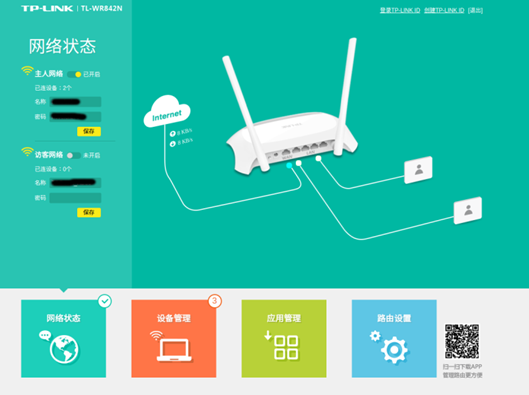
There are IP and MAC binding options in application management. Different router settings interface is different, you can find the specific location of this function.
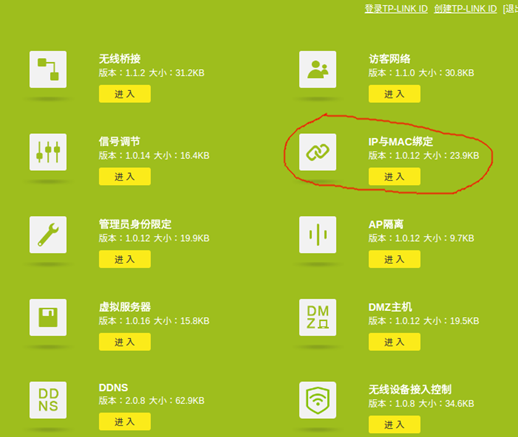
Here you can set up a static IP.
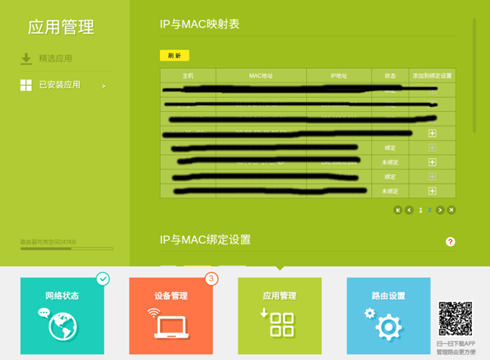
- Make settings on the computer After the computer is connected to the network, open the computer’s network manager and select your current network link, select Edit.
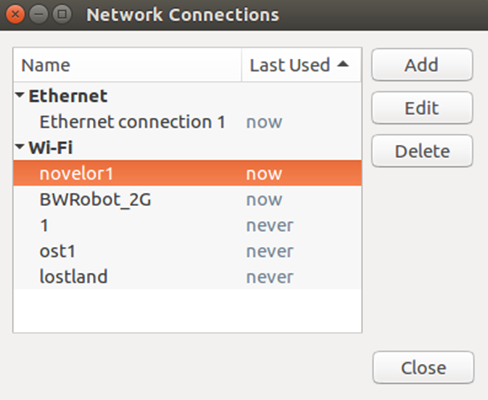
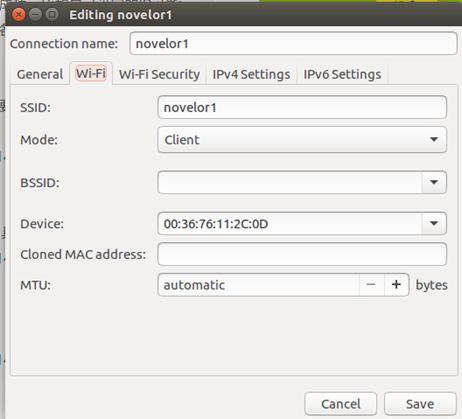
Click on IPv4 settings
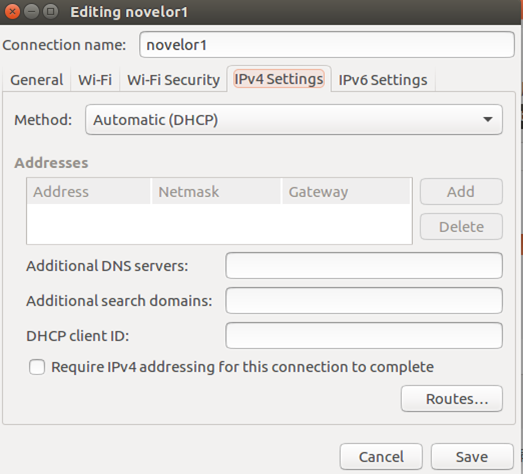
Set up as shown below
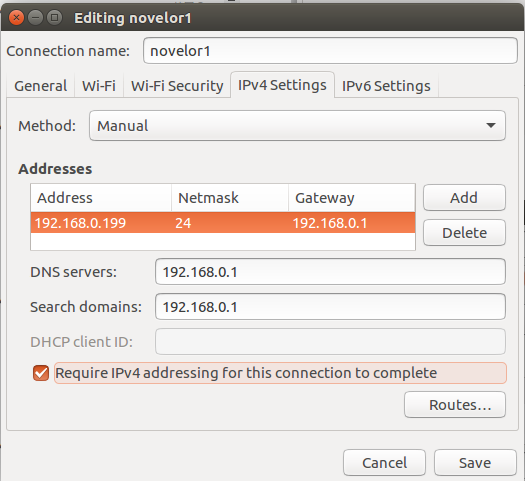
192.168.0.199 is the local IP you want to set, so you can’t repeat it with other IPs on the LAN. 192.168.0.1 is the address of the router. This should be adjusted according to your own network conditions. After the setting is completed, click Save to open, then disconnect the network and reconnect. It will take effect only after reconnecting.
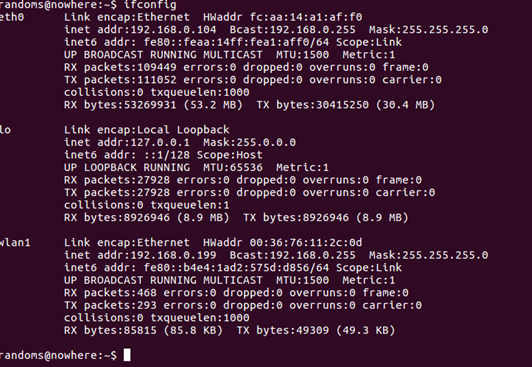
Enter ifconfig to view the current network information, you can find that my wireless network has been set to the IP just now.