ROS Group 产品服务
Product Service 开源代码库
Github 官网
Official website 技术交流
Technological exchanges 激光雷达
LIDAR ROS教程
ROS Tourials 深度学习
Deep Learning 机器视觉
Computer Vision
Install VNC on Ubuntu
-
When using Ubuntu often requires Remote Desktop connection, the most common software is VNC. VNC is an open protocol that implements a lot of clients. But after comparing the various implementations, the best is now x11vnc. This program is not only free of charge, open source, but also supports OpenGL programs. For example, rviz and other programs can also open normally.
The X11VNC is already installed by default in the xiaoqiang system image, and if you use a xiaoqiang host or mirror, you can skip the installation process directly. Just follow the instructions for accessing the service.The installation method is described below. The following is an example of Ubuntu 14.04, if it is 16.04 and later version, you need to edit the service configuration file.
Installing X11VNC
sudo apt-get install x11vnc -ySet access password
sudo x11vnc -storepasswd /etc/x11vnc.passCreate a service file
Under/etc/init, create a x11vnc.conf file with the following file contents
description "xiaoqiang vnc server" start on runlevel [2345] stop on runlevel [06] script exec /usr/bin/x11vnc -auth guess -capslock -forever -loop -noxdamage -repeat -rfbauth /etc/x11vnc.pass -rfbport 5900 -shared end scriptStart the service
sudo service x11vnc startAccess the service
Download a VNC client, such as download from here
Start the client, enter target ip address
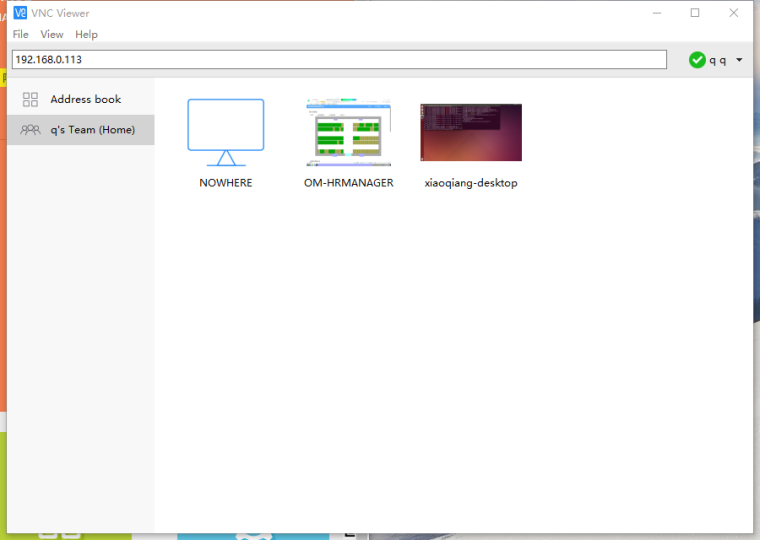
and then enter access password
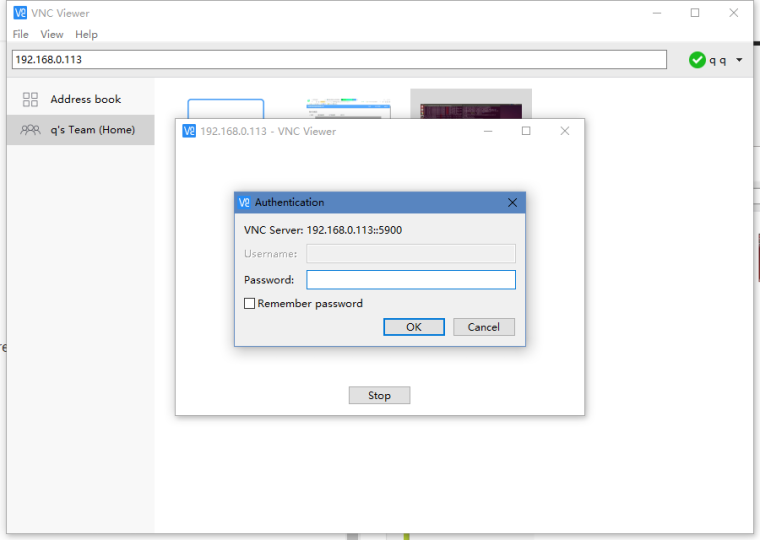
Then you can connect normally.
For Ubuntu 16.04 and later, You can configure your service file according to this script
Note When the installation is complete, you may still get an error when you use rviz without plugging in the monitor. Just plug in the HDMI to VGA adapter (do not connect the monitor, just the adapter) can be turned on normal use. If you want to adjust the resolution in the same way as normal computer settings, adjust the settings inside system settings