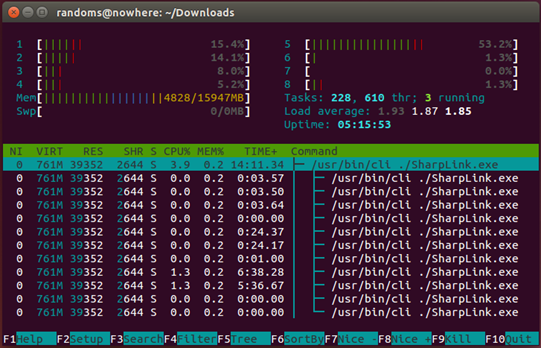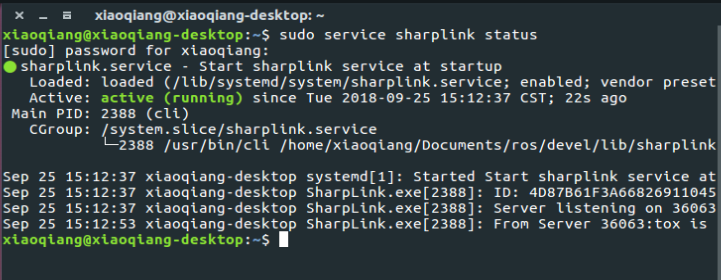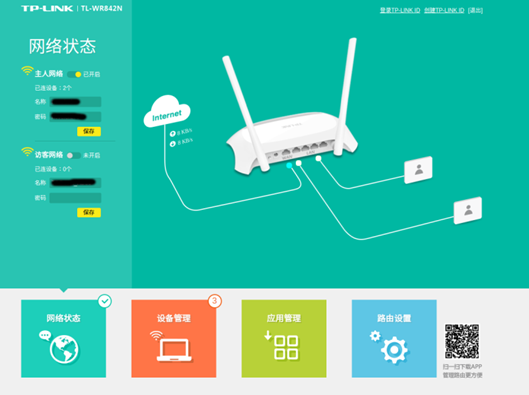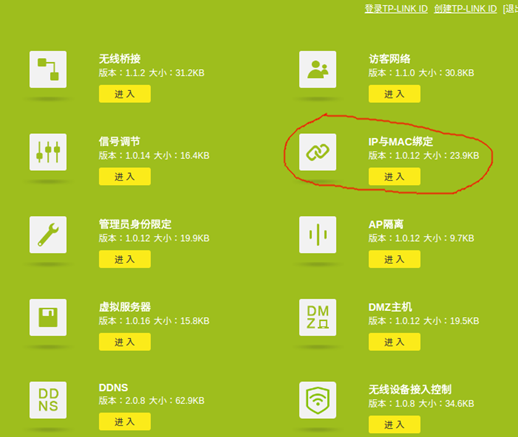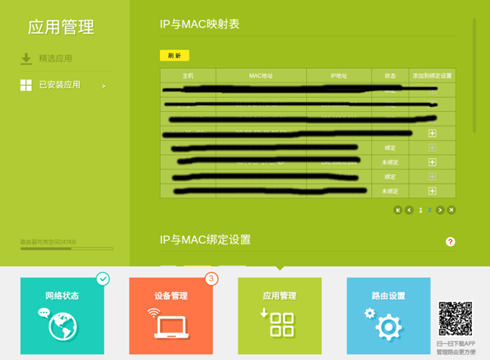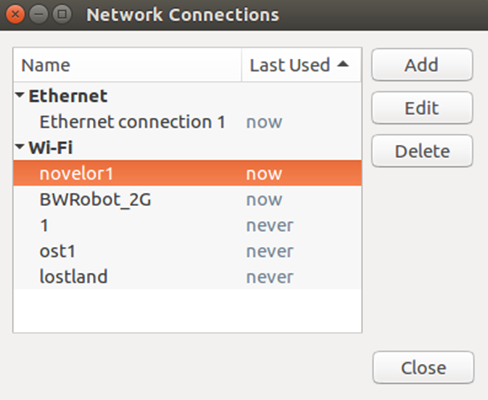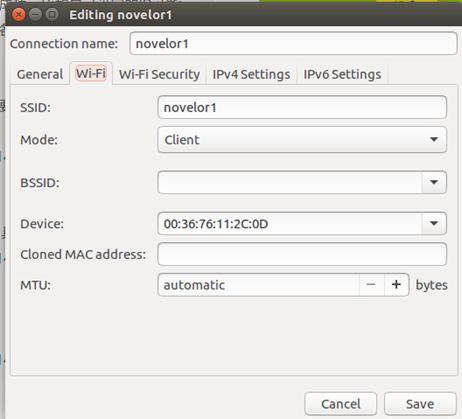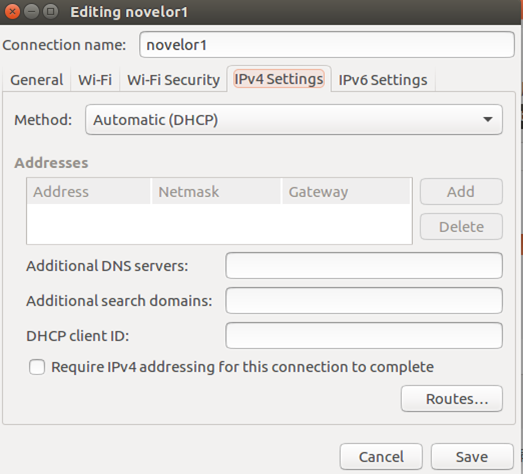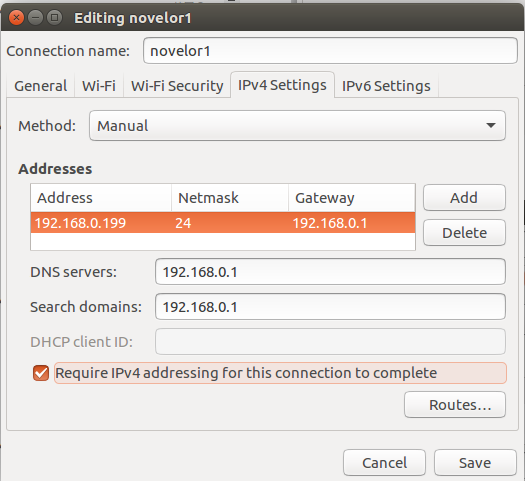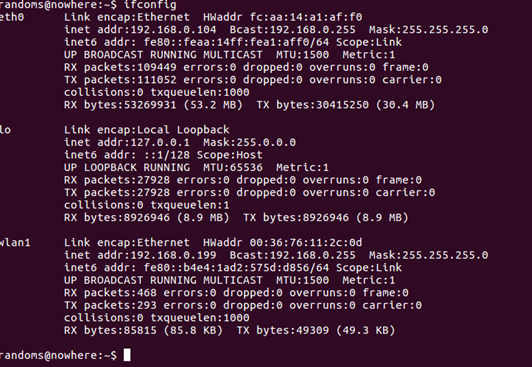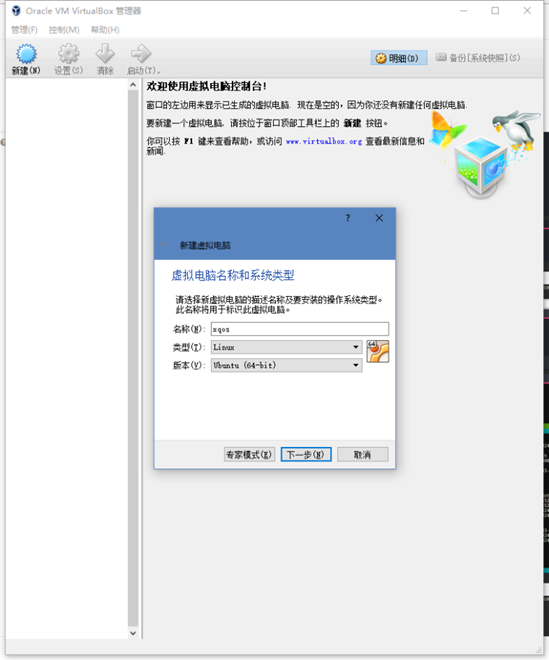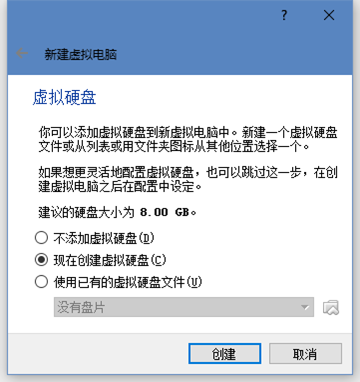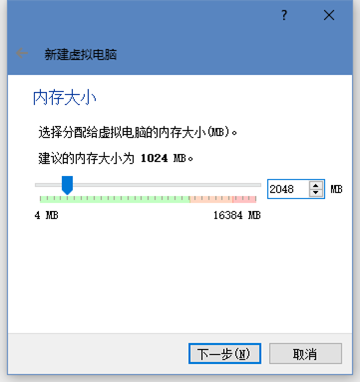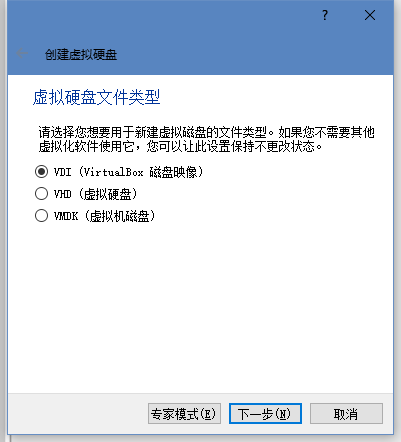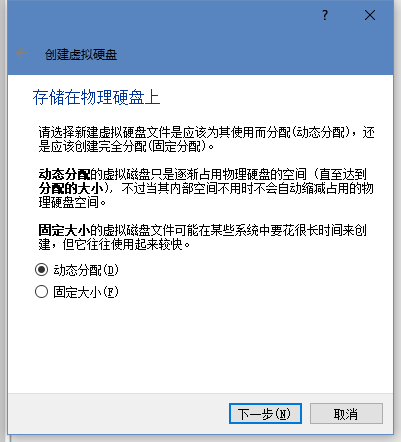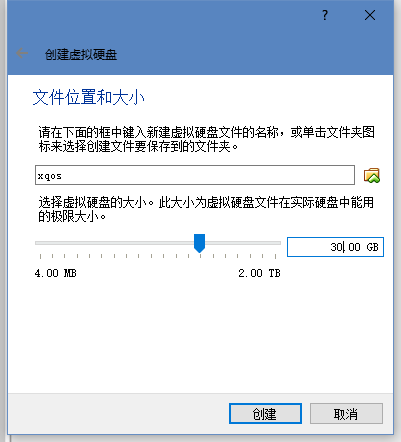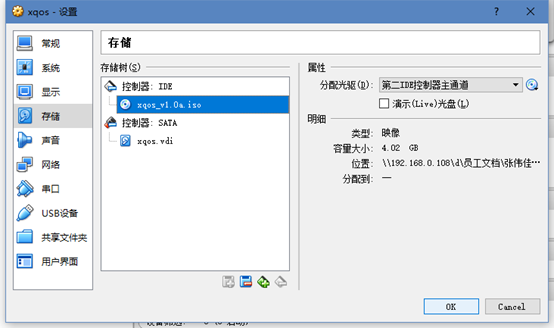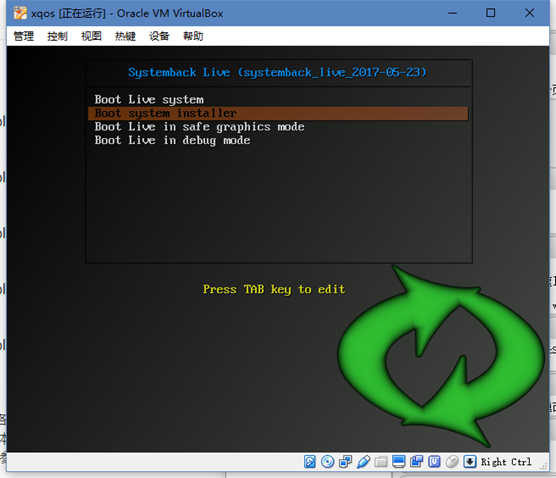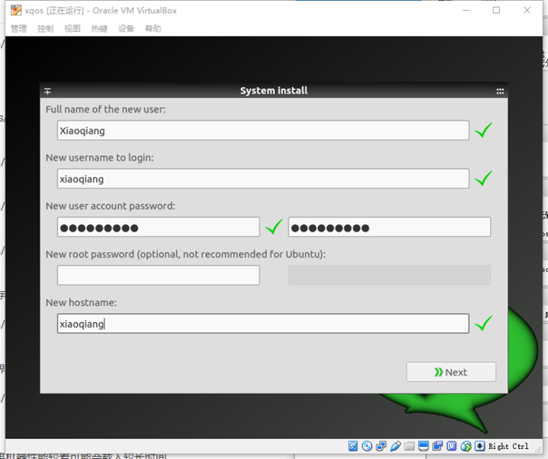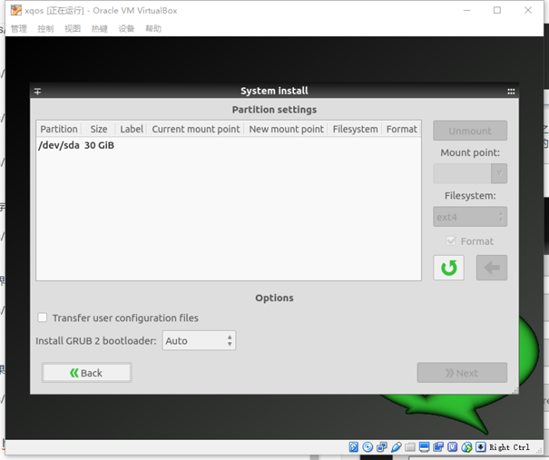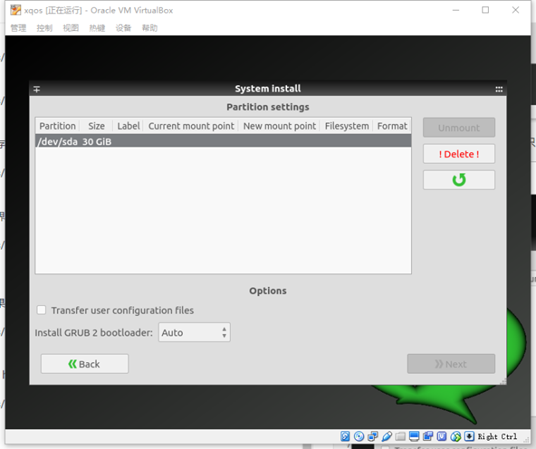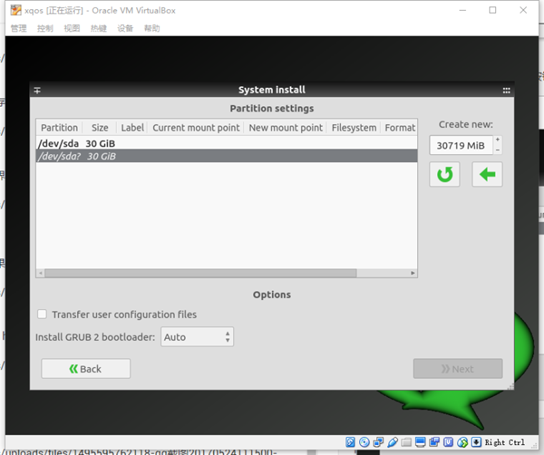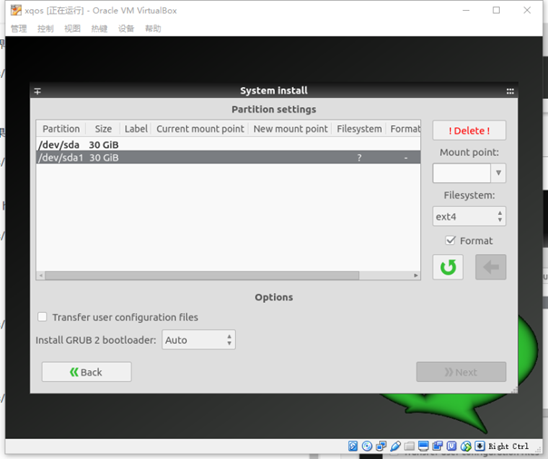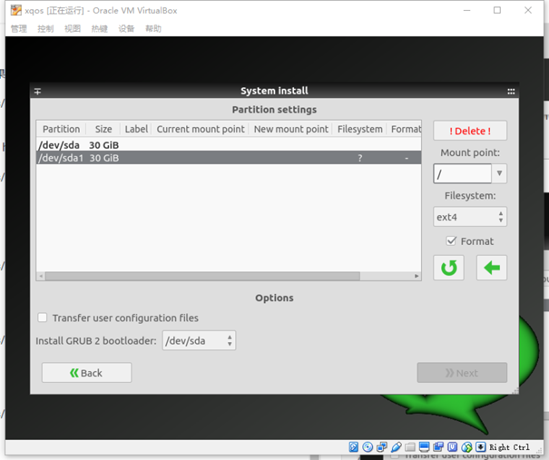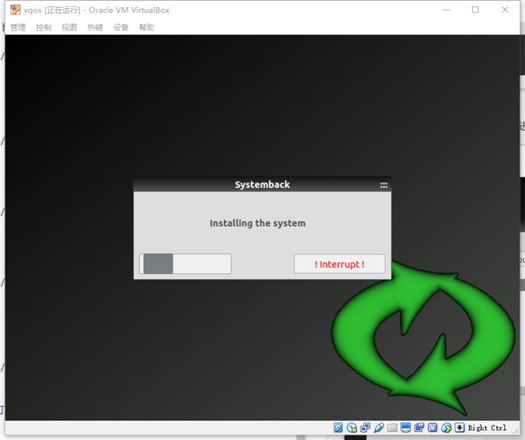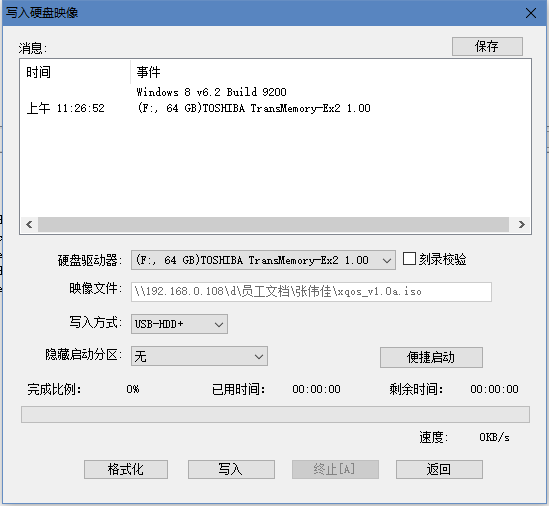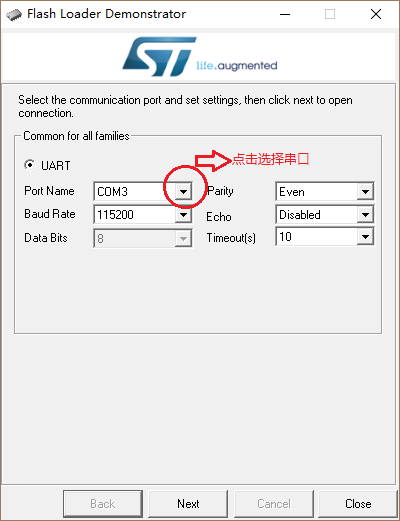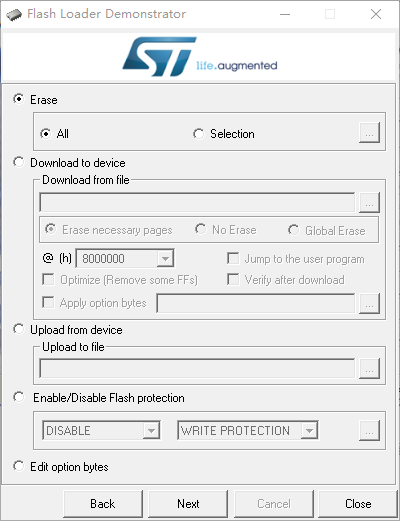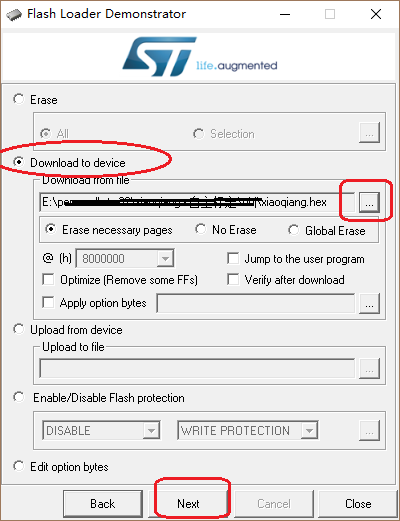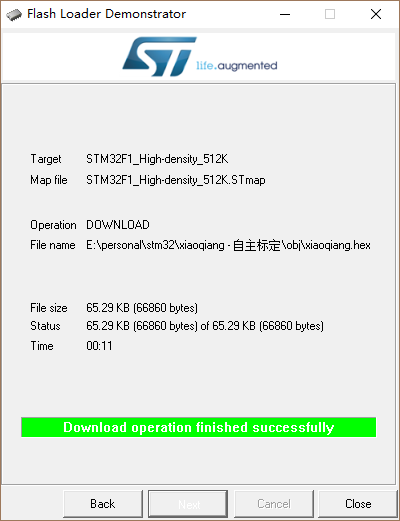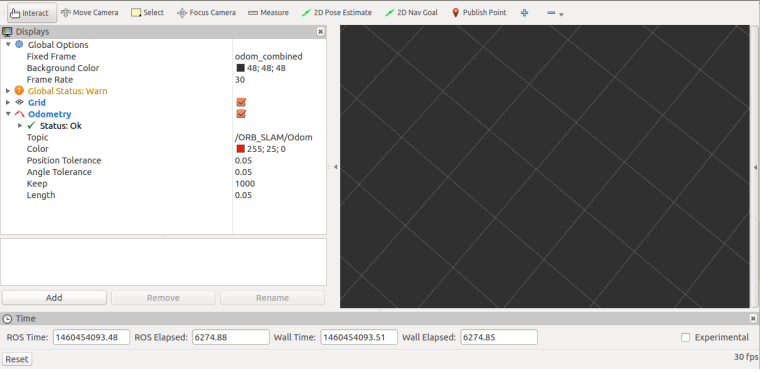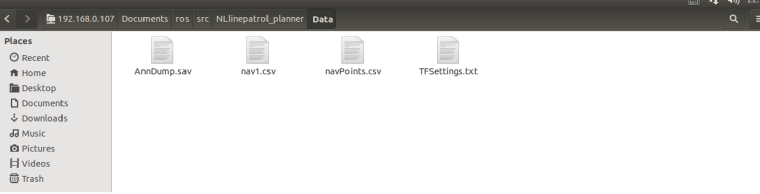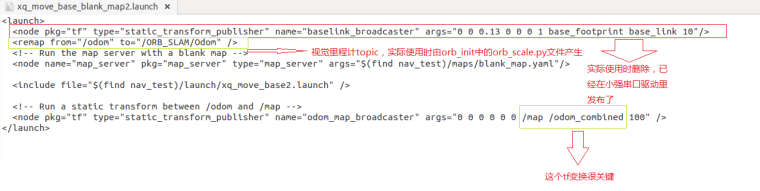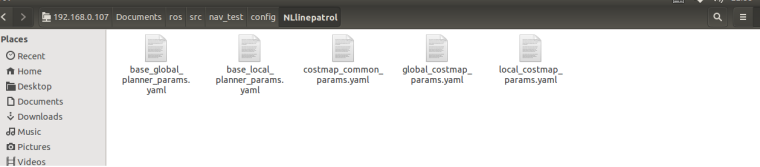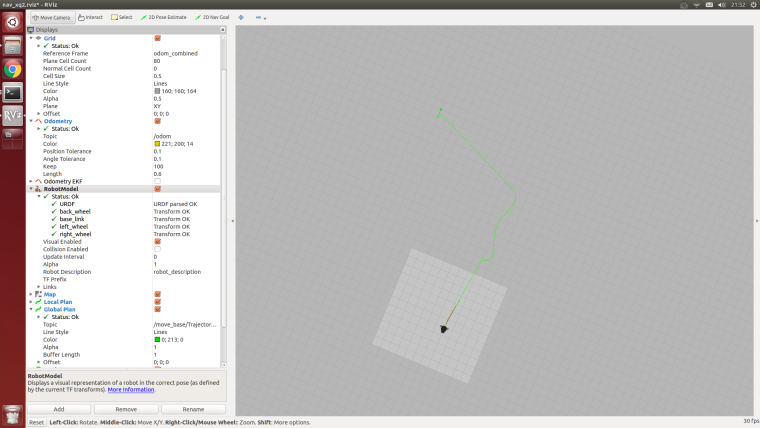Cartographer is a set of laser radar slam algorithm that was open sourced by Google in September 2016. Its precision and effect are among the best in the industry. This article will demonstrate how to use the ROS JADE version. First go to the tutorial demo video click to watch
Steps:
- Installation dependency package
# Install the required libraries that are available as debs.
sudo apt-get update
sudo apt-get install -y \
cmake \
g++ \
git \
google-mock \
libboost-all-dev \
libcairo2-dev \
libeigen3-dev \
libgflags-dev \
libgoogle-glog-dev \
liblua5.2-dev \
libprotobuf-dev \
libsuitesparse-dev \
libwebp-dev \
ninja-build \
protobuf-compiler \
python-sphinx
2.Install ceres solver
cd ~/Documents
git clone https://github.com/BlueWhaleRobot/ceres-solver.git
cd ceres-solver
mkdir build
cd build
cmake ..
make -j
sudo make install
3.Install cartographer
cd ~/Documents
git clone https://github.com/BlueWhaleRobot/cartographer.git
cd cartographer
mkdir build
cd build
cmake ..
make -j
sudo make install
4.Install cartographer_ros
cd ~/Documents/ros/src # Please modify the path to your own ROS catkin workspace
git clone https://github.com/BlueWhaleRobot/cartographer_ros.git
cd ..
catkin_make
5.The installation is complete, start downloading the bag file for testing
Click the link below to download the file and save it to your desktop.
6.Start the demo, you can see rviz start and start to build
According to the computing power of the personal platform, the complete running time of this demo is generally between half an hour and one hour.
roslaunch cartographer_ros demo_backpack_2d.launch bag_filename:=${HOME}/Desktop/cartographer_paper_deutsches_museum.bag
7.Save the map and end the test
rosservice call /finish_trajectory "stem: 'test'"
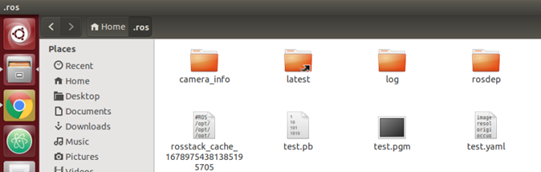
The created map file will now be generated in the .ros folder in the home directory. These two files (pgm and yaml) can be loaded in the map_server in ros.